Manage Snapshots
Manage and edit snapshot questionnaires in Tattle.
Manage and Edit Snapshot Questionnaires
1. Click on the “Questionnaires” tab on the menu bar to the left and select “Manage”.
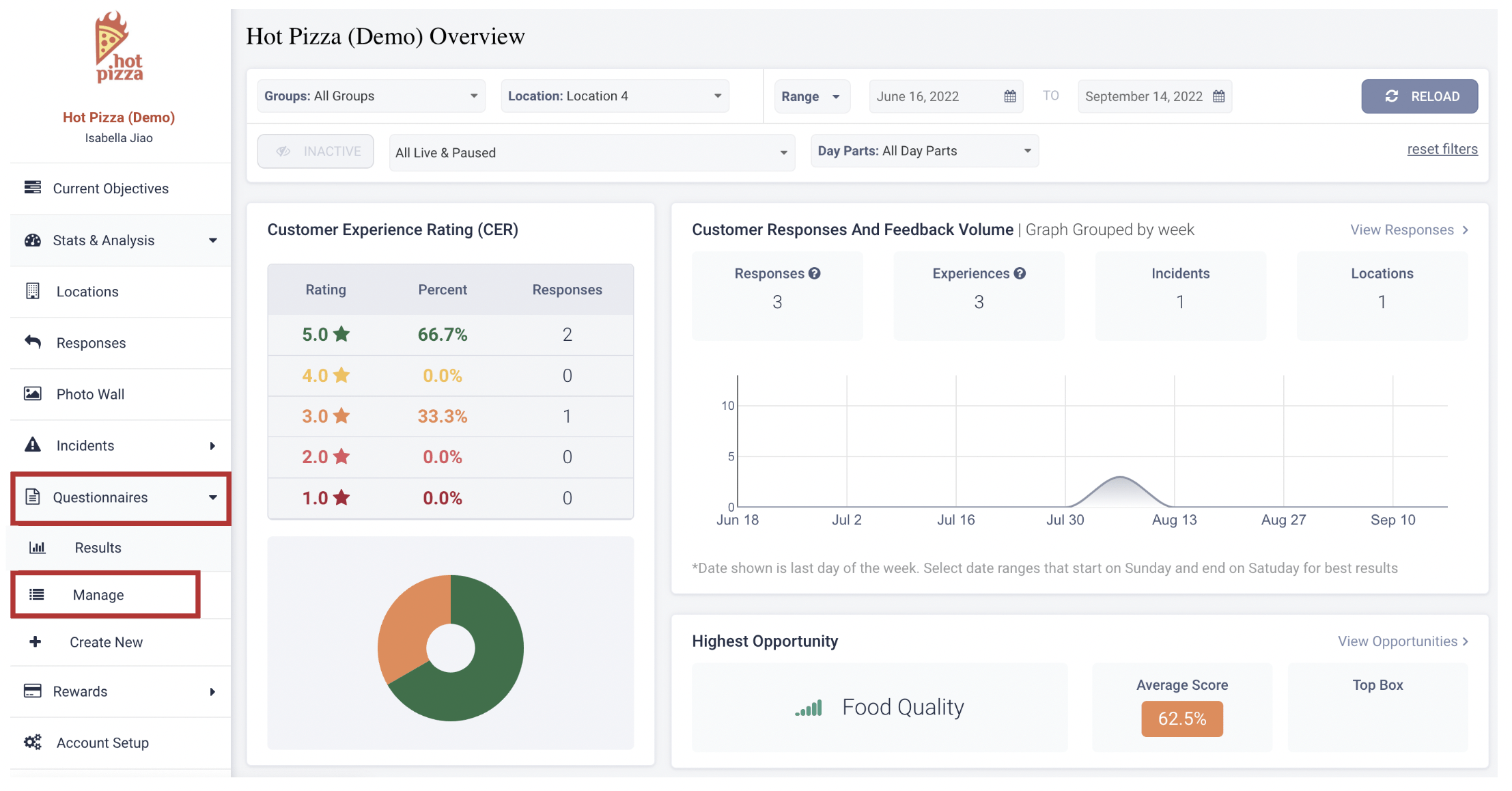
2. Select the survey you want to edit and click “Edit” at the top right hand corner.
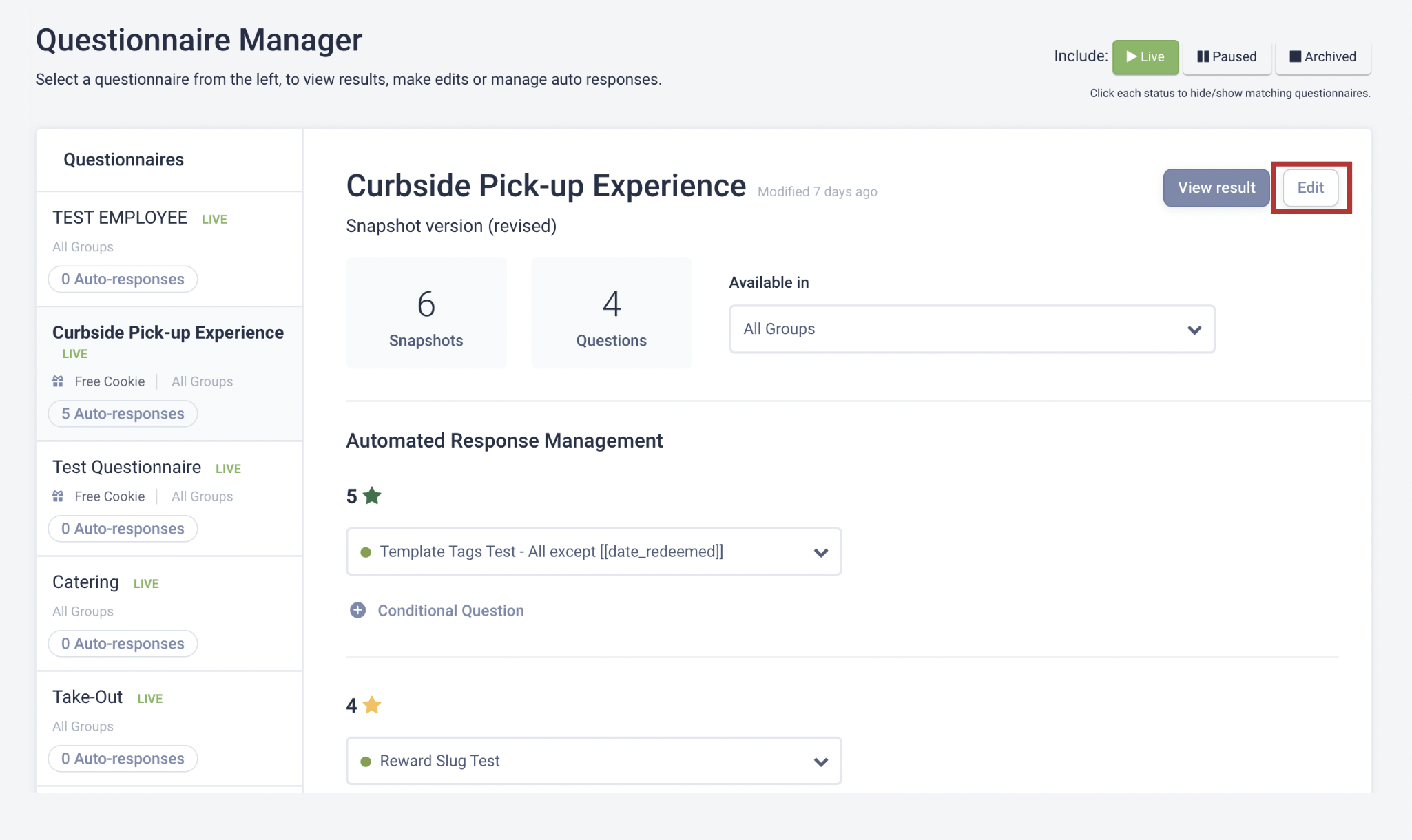
3. To modify Snapshots (the operational category and underlying factors that you want to include in your surveys), scroll down to the “Snapshot Setup” section. Click on “Edit” to open the Snapshot you’d like to change.
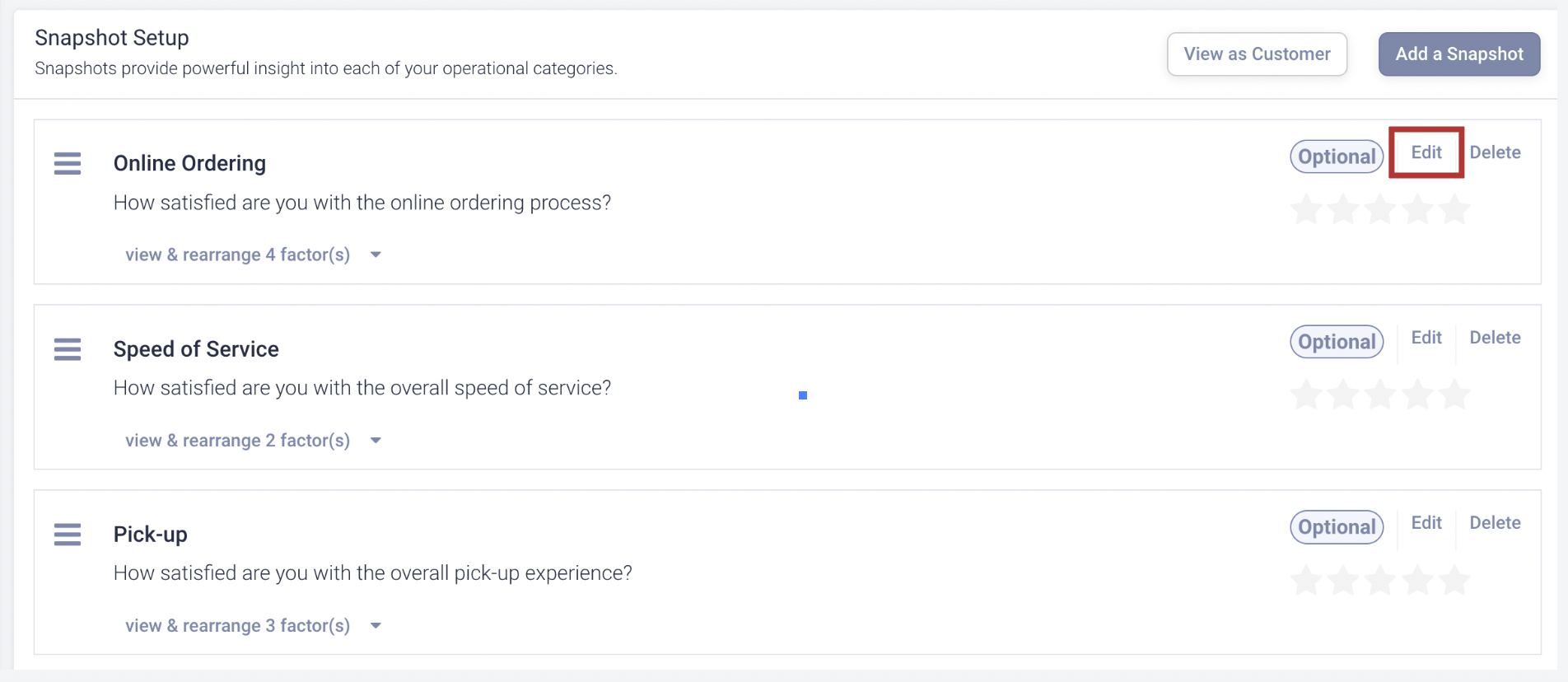
4. The underlying factors that are currently live in the survey are displayed in the red box below. You can drag each factor to reorder them, or remove a factor by clicking on the “x” next to it.
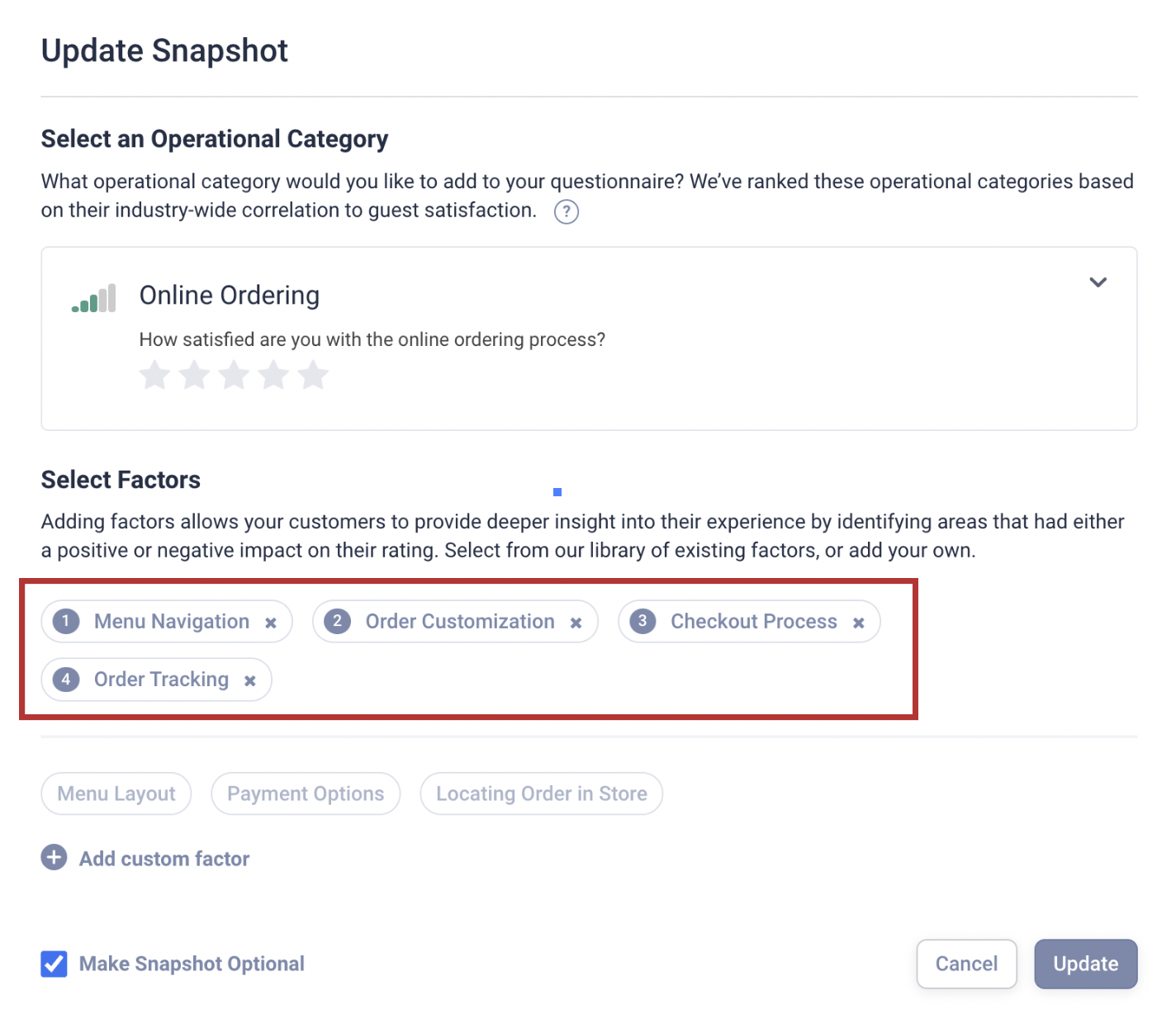
5. The alternative factors that aren’t currently live in the survey are greyed out, as shown below. You can click on them to add to the survey.
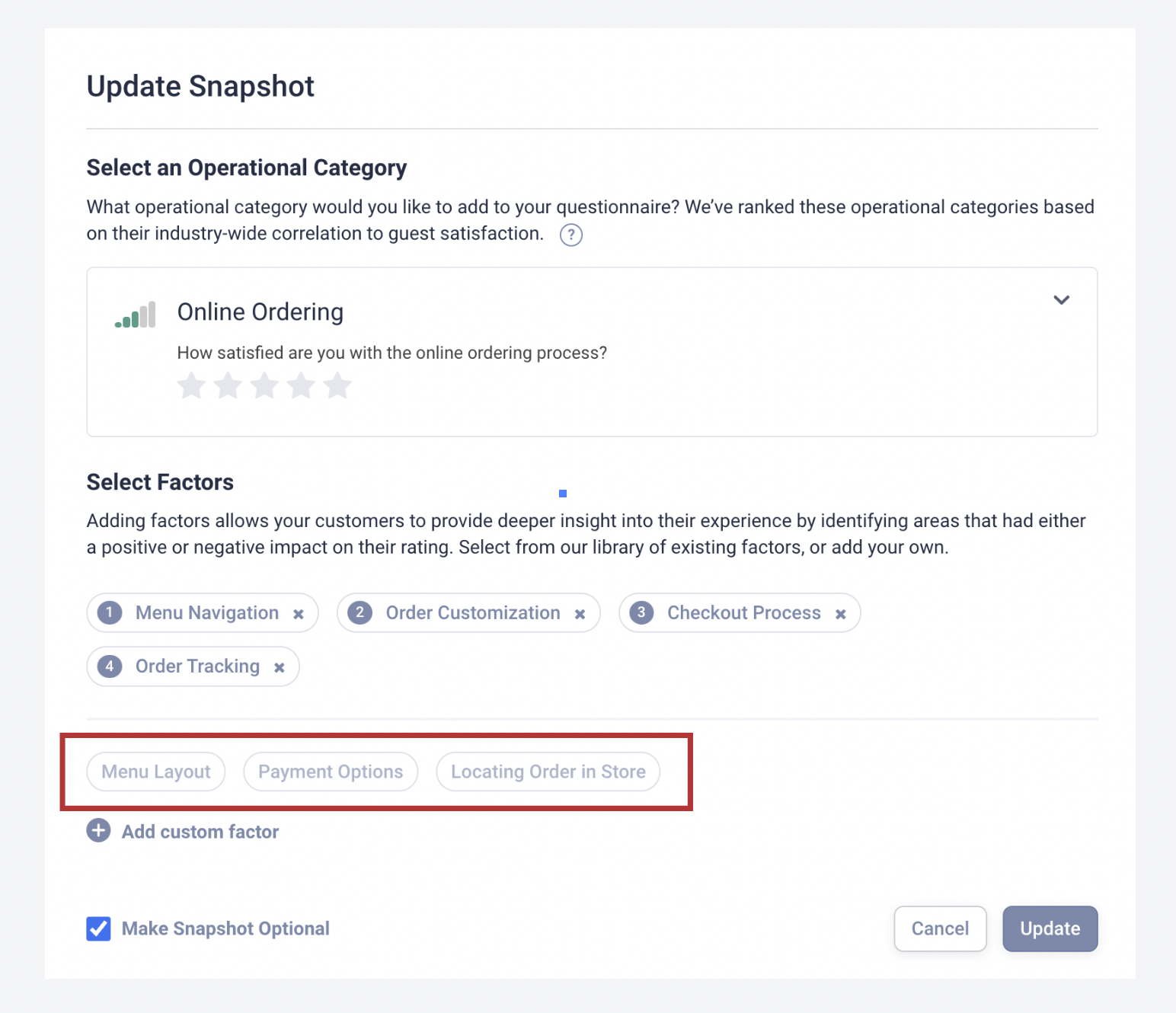
6. You can also add custom factors that don’t come in the default surveys. Simply click “Add Custom Factor” and type in the customer factor you want to add, then click the “+” icon on the right to save.
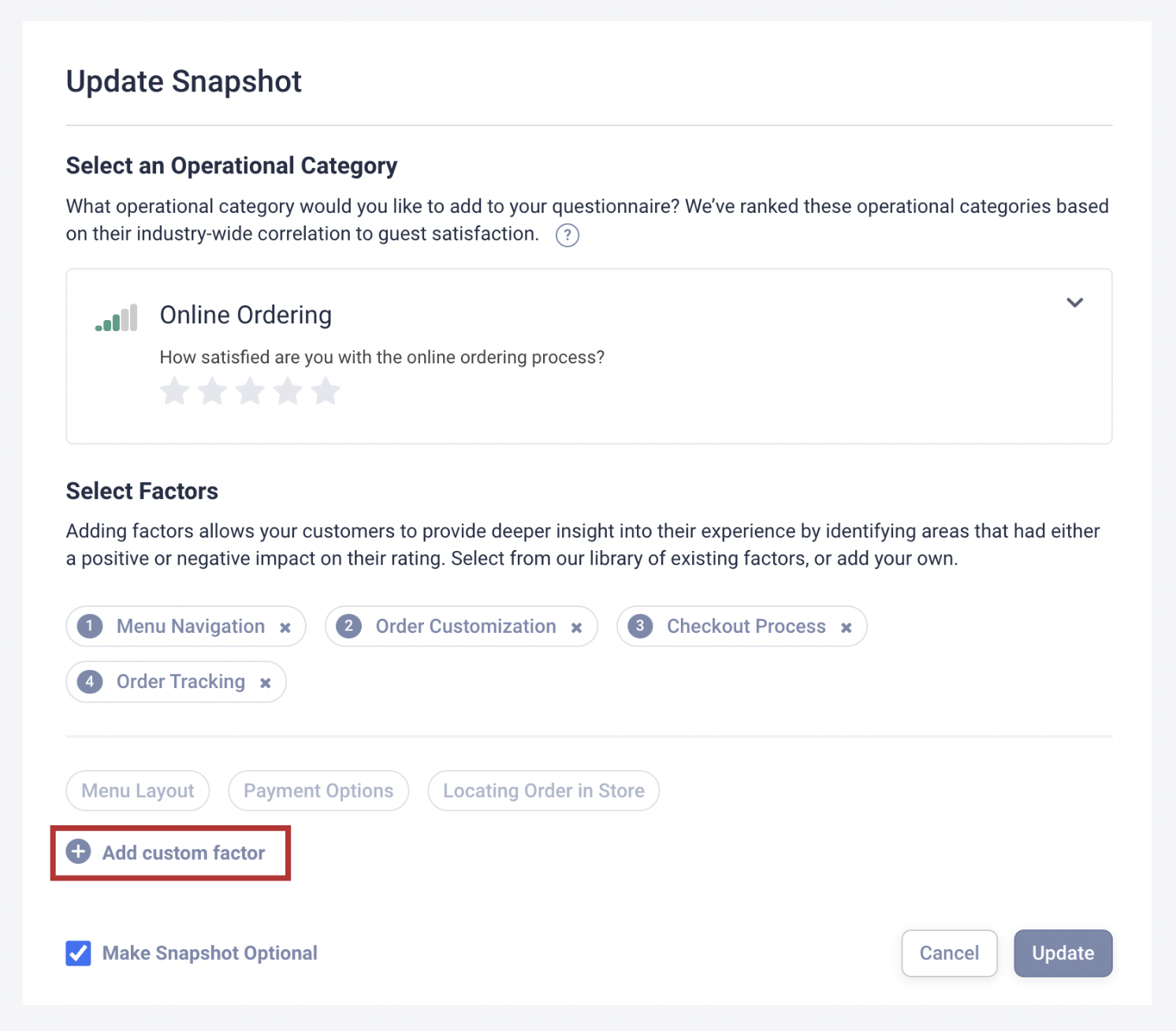
7. Click “Update” to save any new changes.
< Back to Tattle Academy
Next Section: Default Links >
You've completed 0 of 5 articles in this category