Editing Locations
Learn how to edit an existing location in Tattle by accessing the Edit Location screen and managing tabs for details, managers, groups, links, and branding.
1. Open Edit Location
Within Account Setup > Locations, click Actions in the last column of the location you want to edit. Then, select Edit Location.
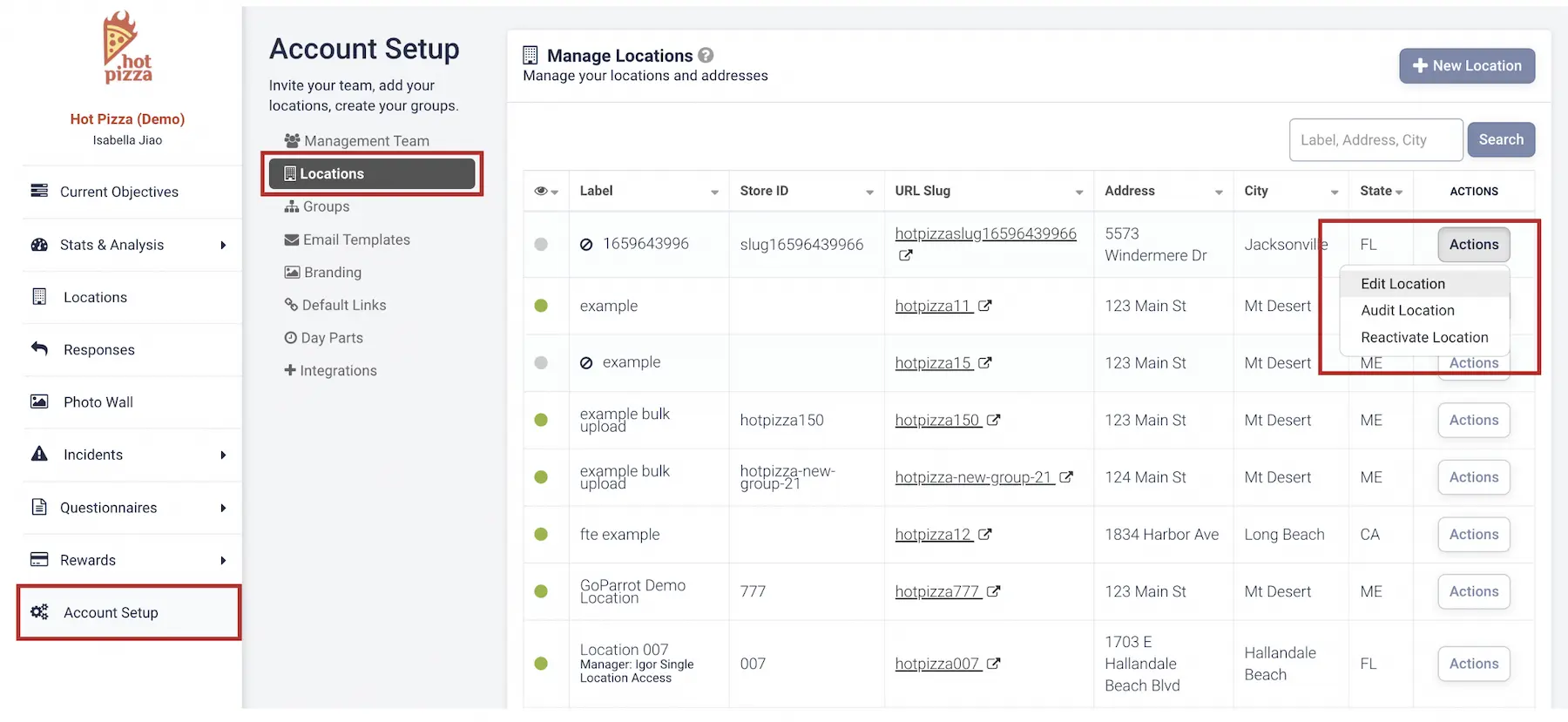
2. Review Tabs for Editing
The Edit Location screen has multiple tabs. Each controls a different aspect of the location.
Details
This tab contains all of the core location data entered when the location was first created.
For the meaning of each field, refer to the section above on Adding New Locations.
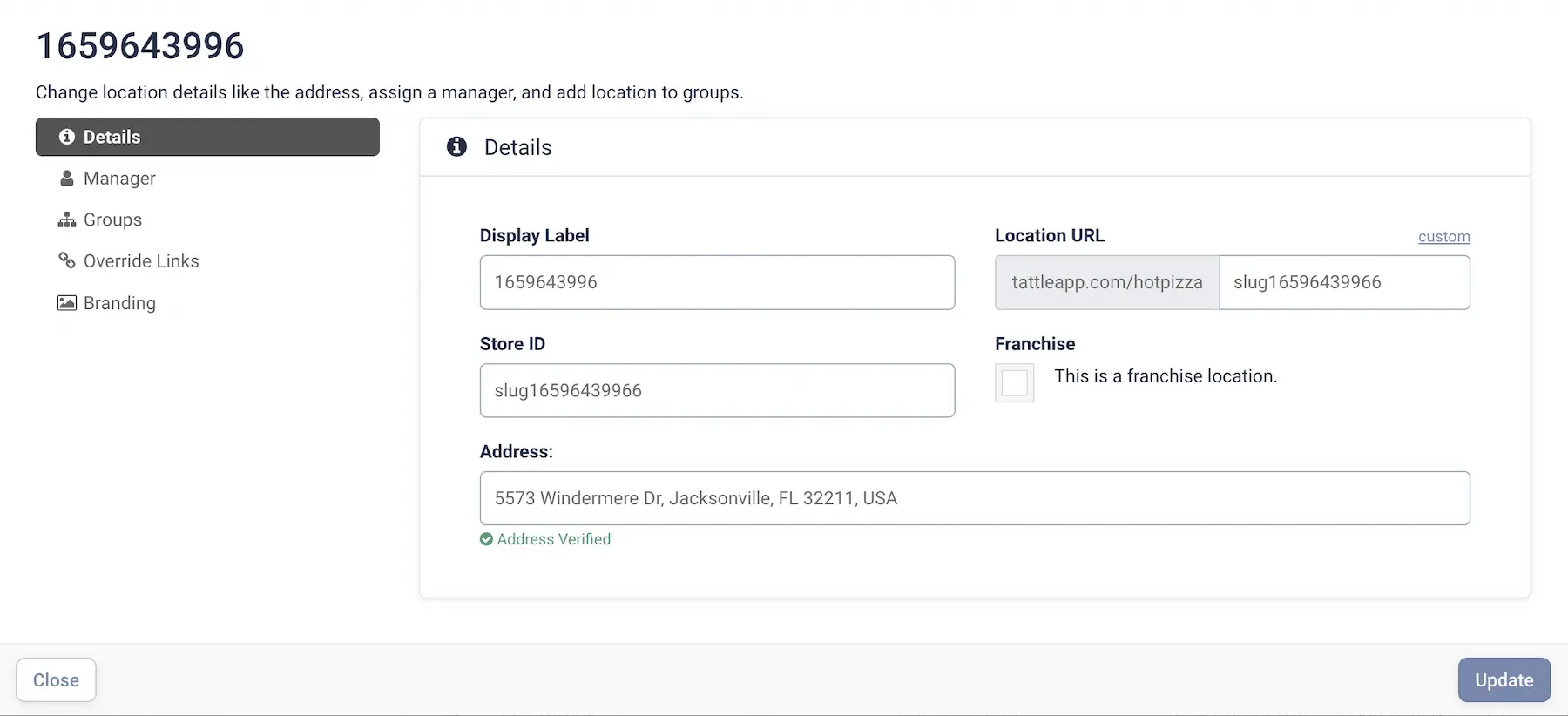
Manager
- Location Manager: Can view all information associated with the store.
- Customer Reply E-mail: The “send from” email address customers will see when receiving notifications.
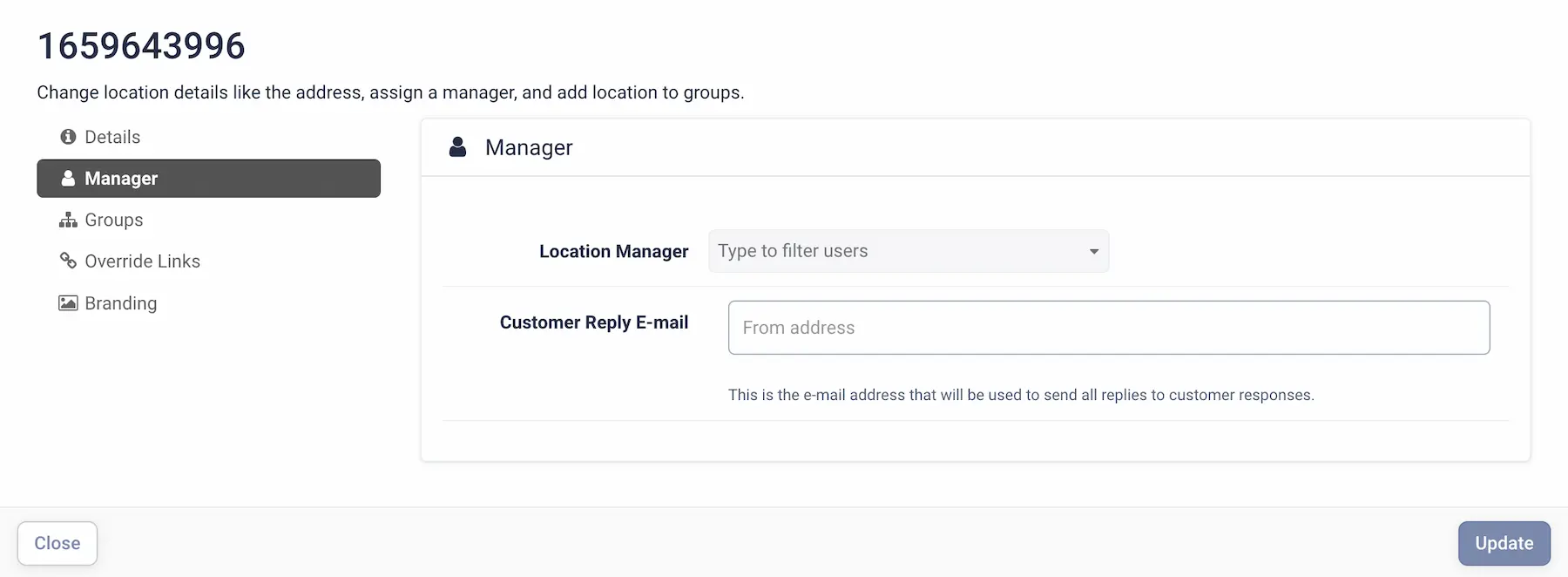
Groups
Locations can belong to one or more groups.
Groups bundle locations together for easier administration and reporting.
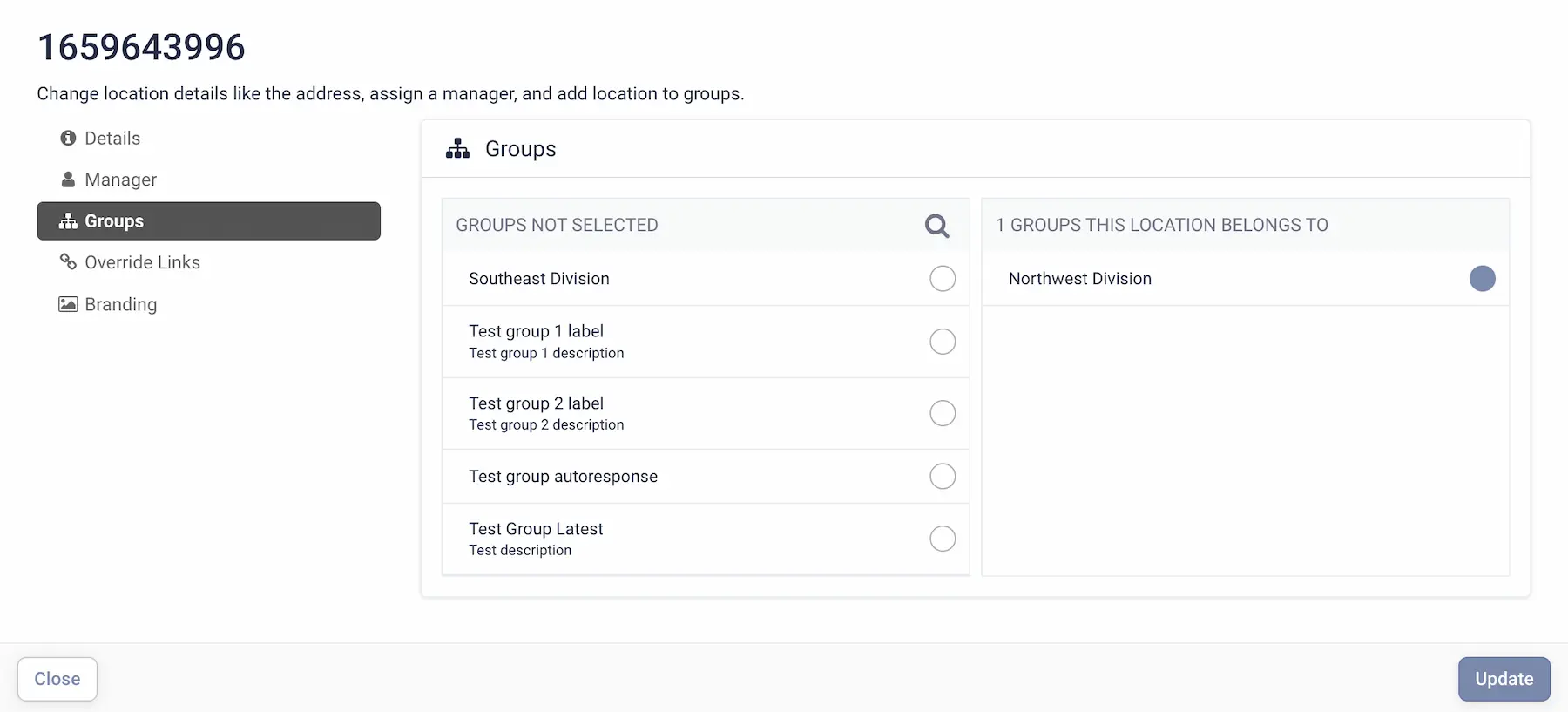
Override Links
Here you can add links to external sites you want customers directed to.
For example: a Yelp page link to include in customer email templates encouraging reviews.
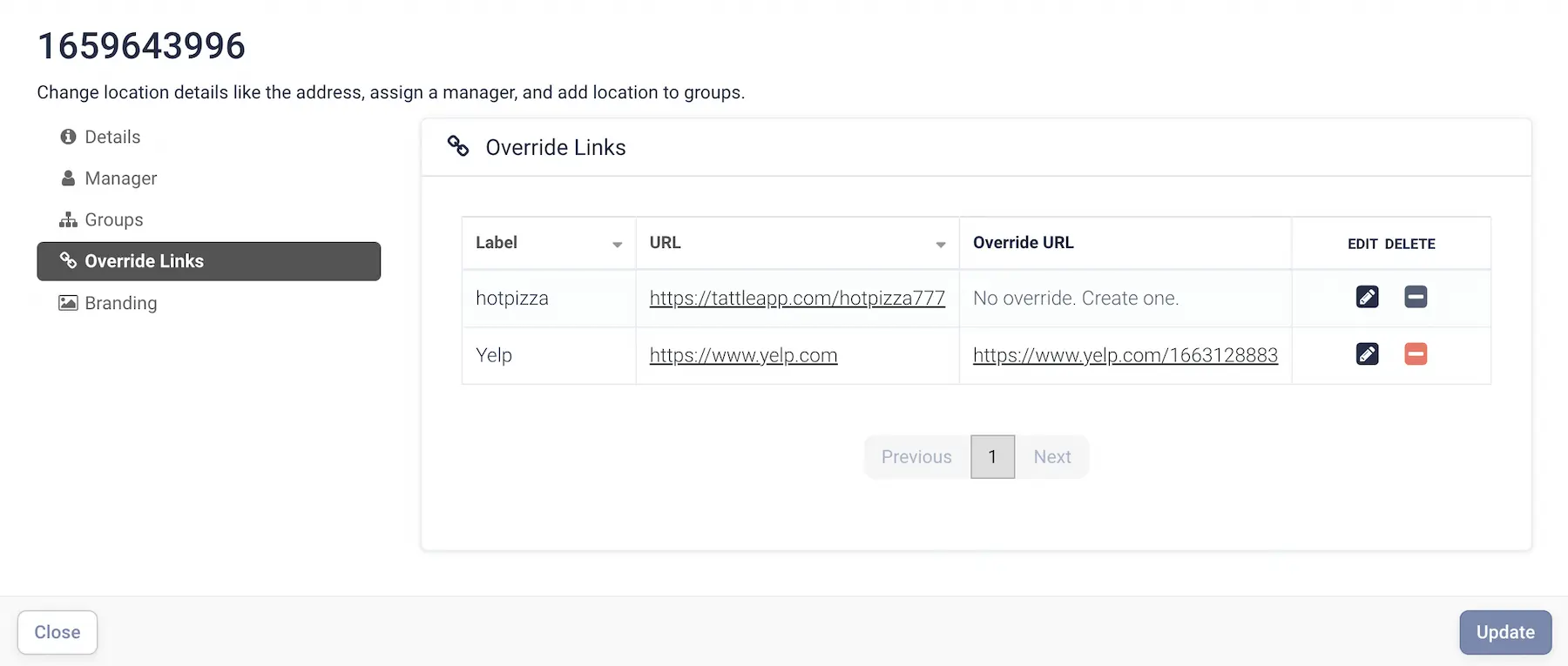
Branding
Configure location-specific branding, including:
- Logo
- Brand color
- Background images
Branding can be set at the individual location level.
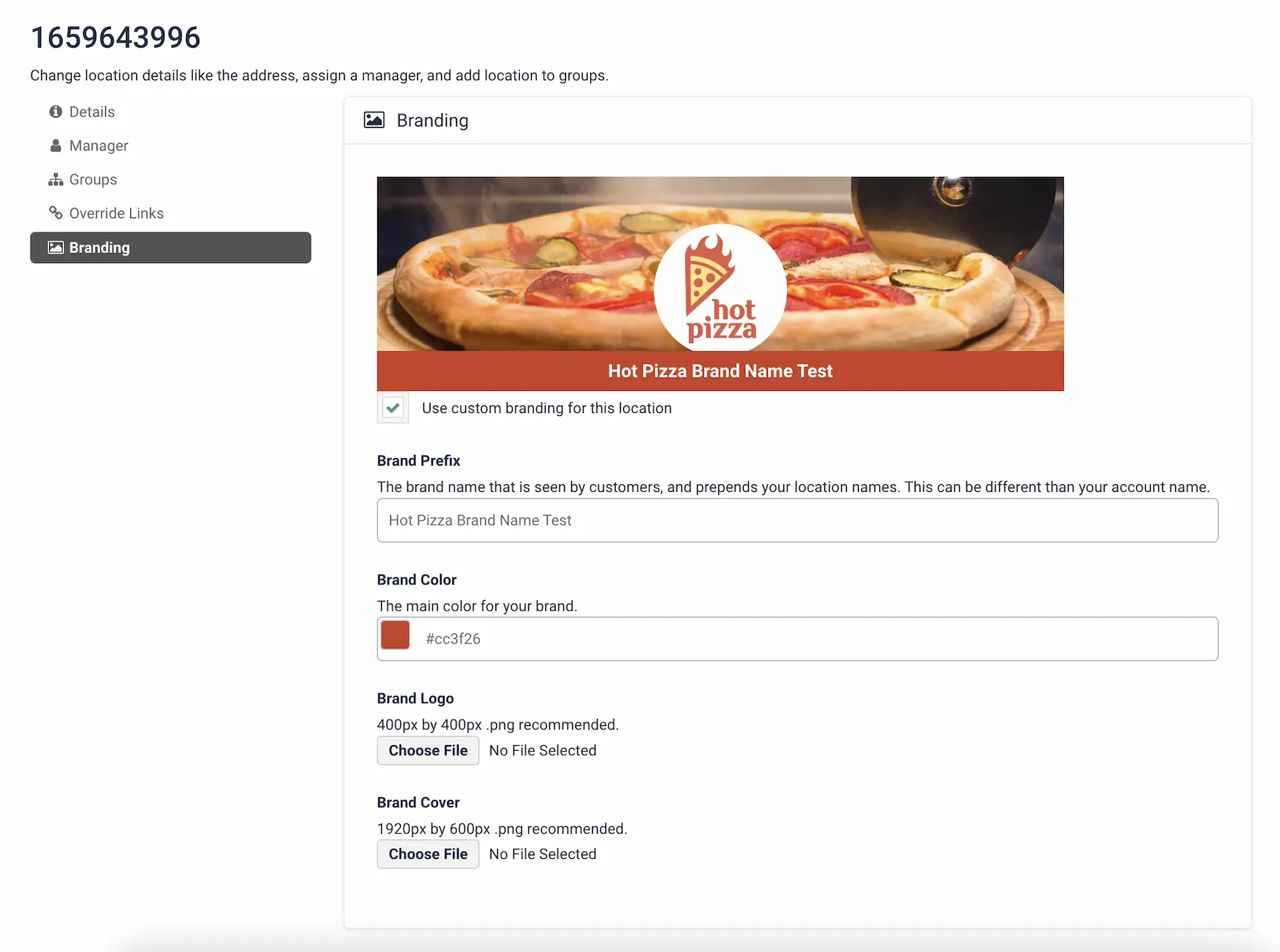
You've completed 0 of 9 articles in this category