Create Questionnaires
Create Questionnaires Creating New Questionnaires 1\. Click on the “Questionnaires” tab on the menu bar to the left and select “Create New”. !tattle location...
Creating New Questionnaires
1. Click on the “Questionnaires” tab on the menu bar to the left and select “Create New”.
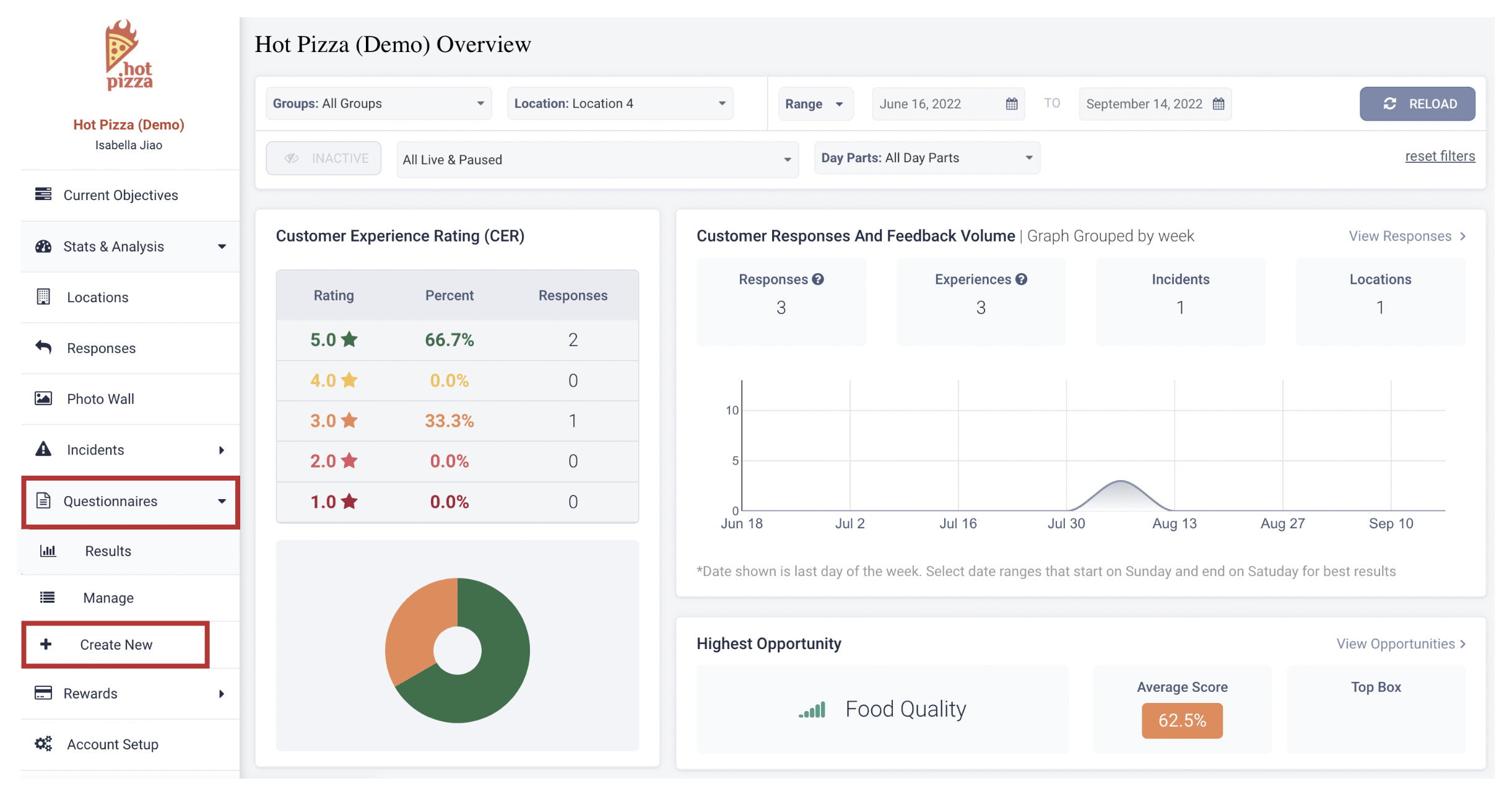
2. Enter the title of the new questionnaire. For example, you can name it Dine-In Experience, Pick-Up Experience, or Delivery Experience.
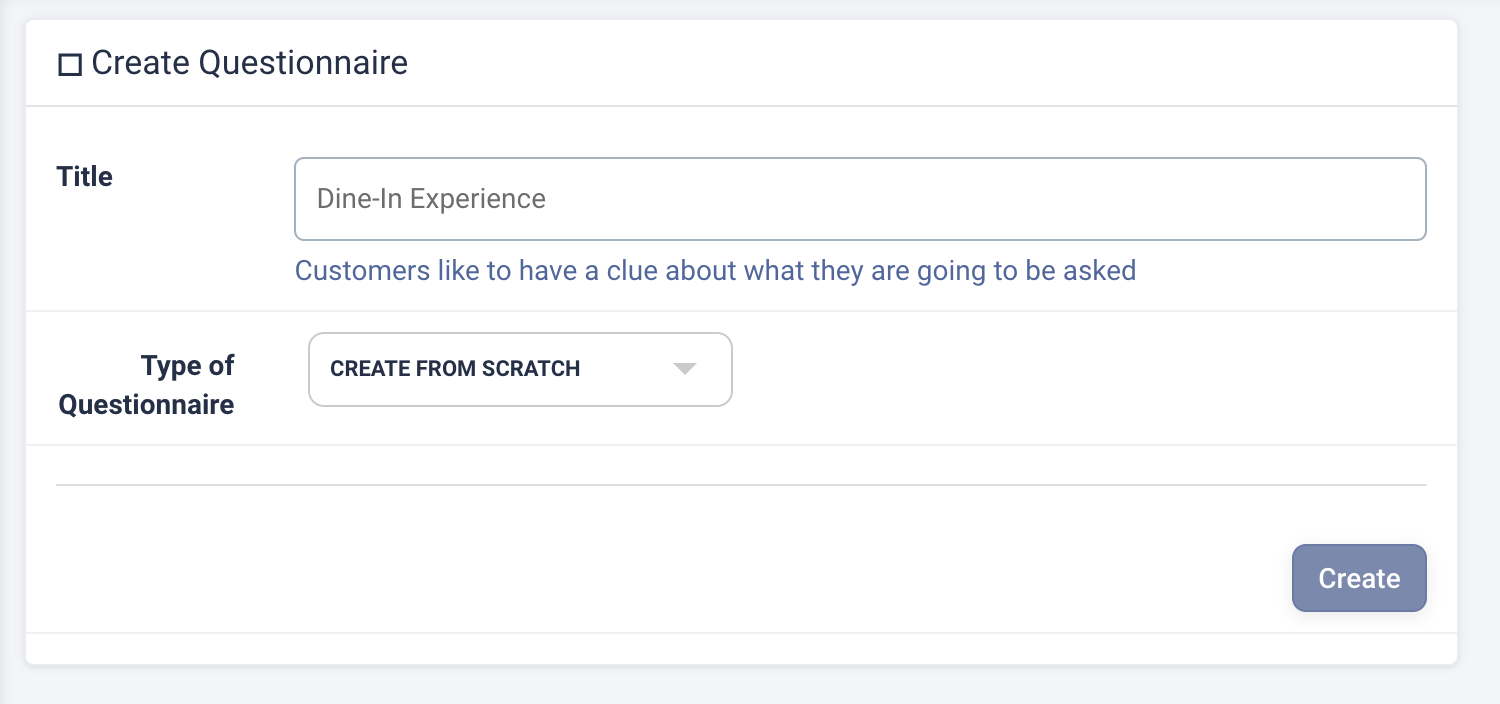
3. Then select the type of questionnaire. You have 3 options:
a. “Create From Scratch”
- This Questionnaire will allow you to start with an empty slate, and create all of your Settings, Snapshots, Factors, and additional marketing questions from scratch.
b. “Copy an Existing Questionnaire”
- You can copy an previously created questionnaire by duplicating it.
c. “Copy an Expert Questionnaire”
- These Questionnaires are the commonly used ones already created by the Tattle team.
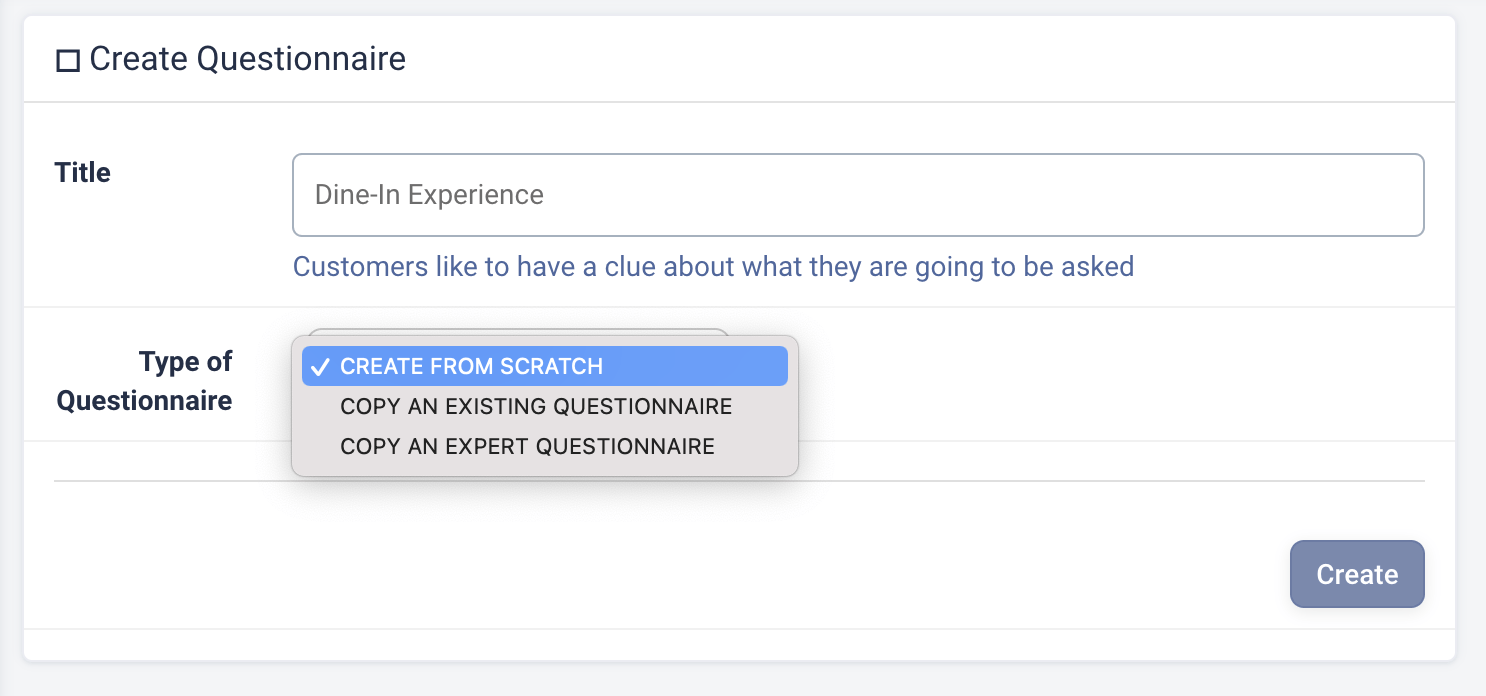
4. Click “Create”, and then enter all the corresponding fields. Remember to save each section as you edit.
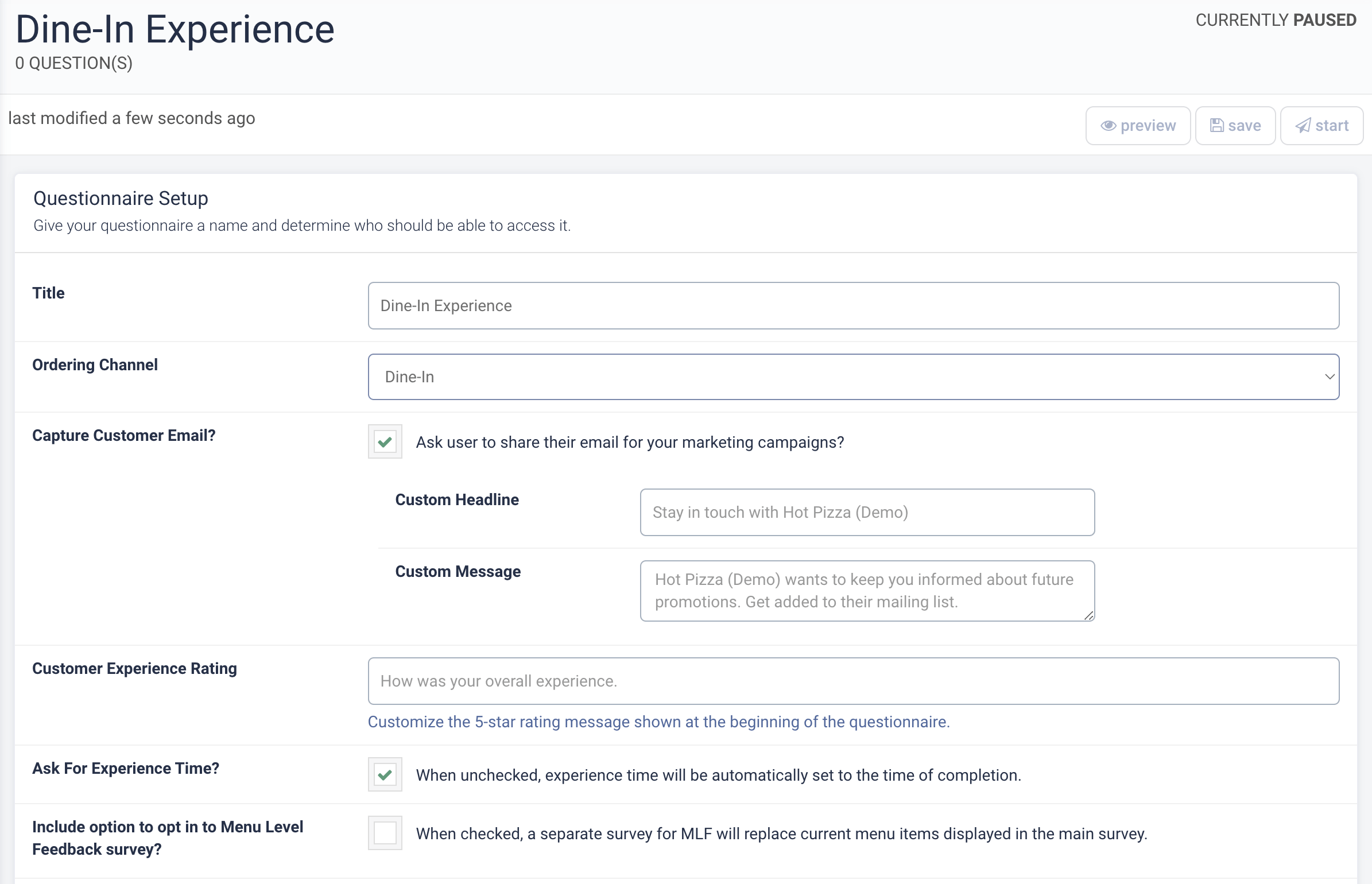
5. Adjust the “Access Control” and “Reward Setup” for your questionnaire.
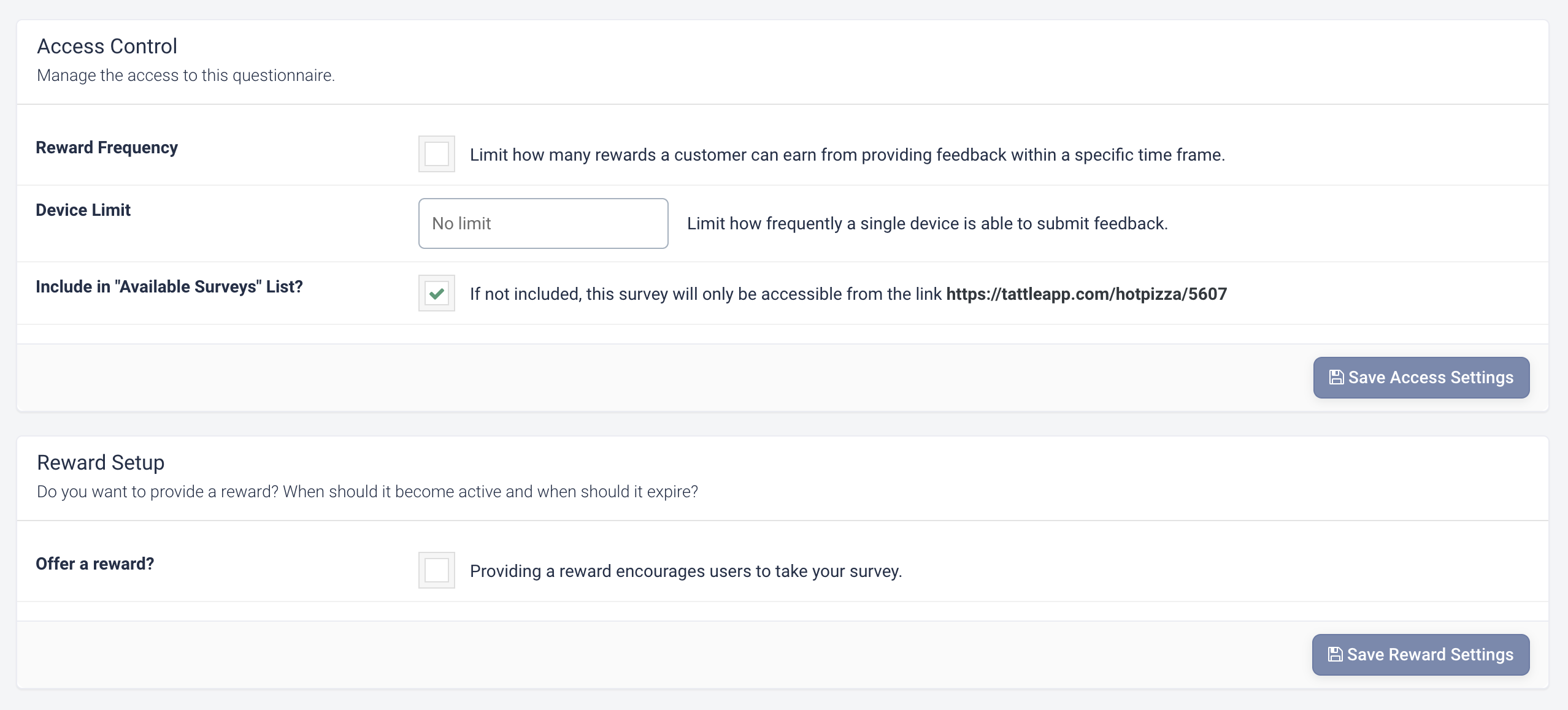
6. Set up your snapshots. This is the core section of your questionnaires, where guests rate each operational category and their underlying factors. Click on “Edit” besides each operational category to customize what factors you want to include.
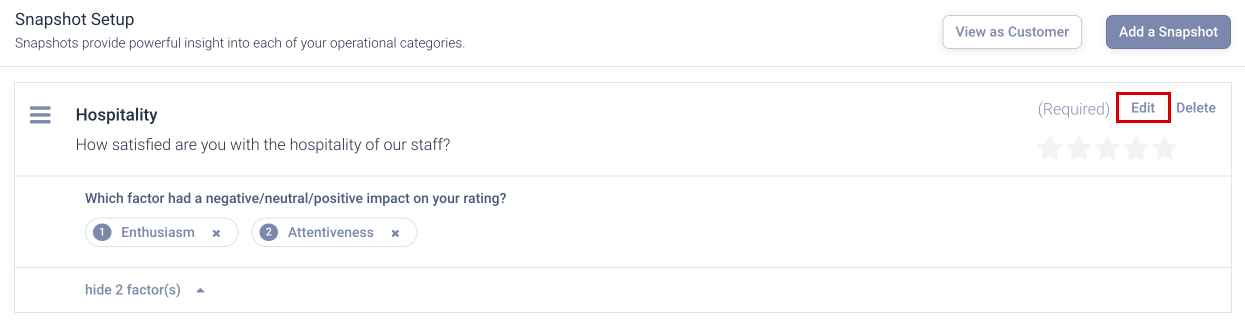
7. You can select from existing factors, or add your own by clicking on “Add custom factor”.
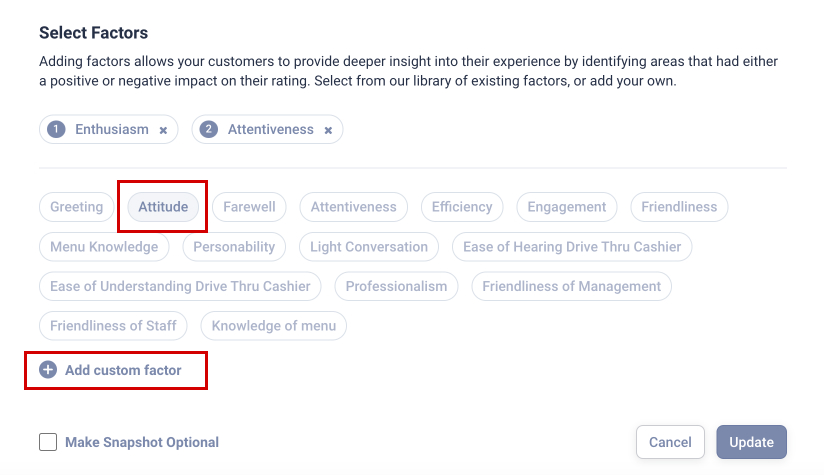
8. Last but not least, customize additional questions at the end of your questionnaires. This ia where you can survey guests on their demographics, preferences, willingness to receive marketing campaigns etc. Hover over each question to change its order, edit, add new or delete.
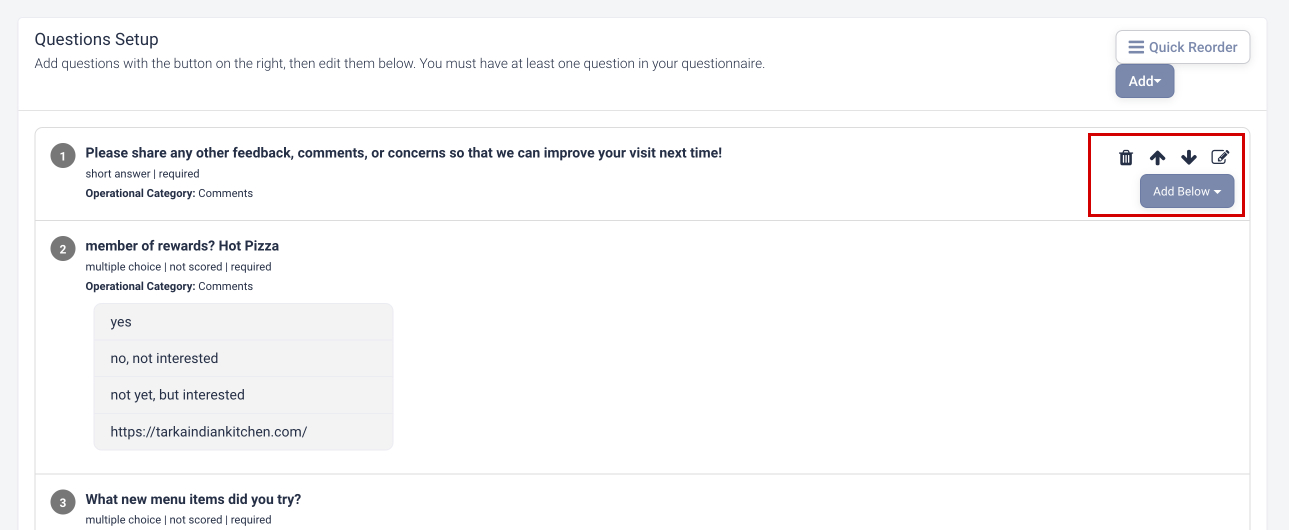
9. Once the questionnaire is created, you can find it under “Paused” questionnaires by navigating to “Questionnaires” > “Manage”.
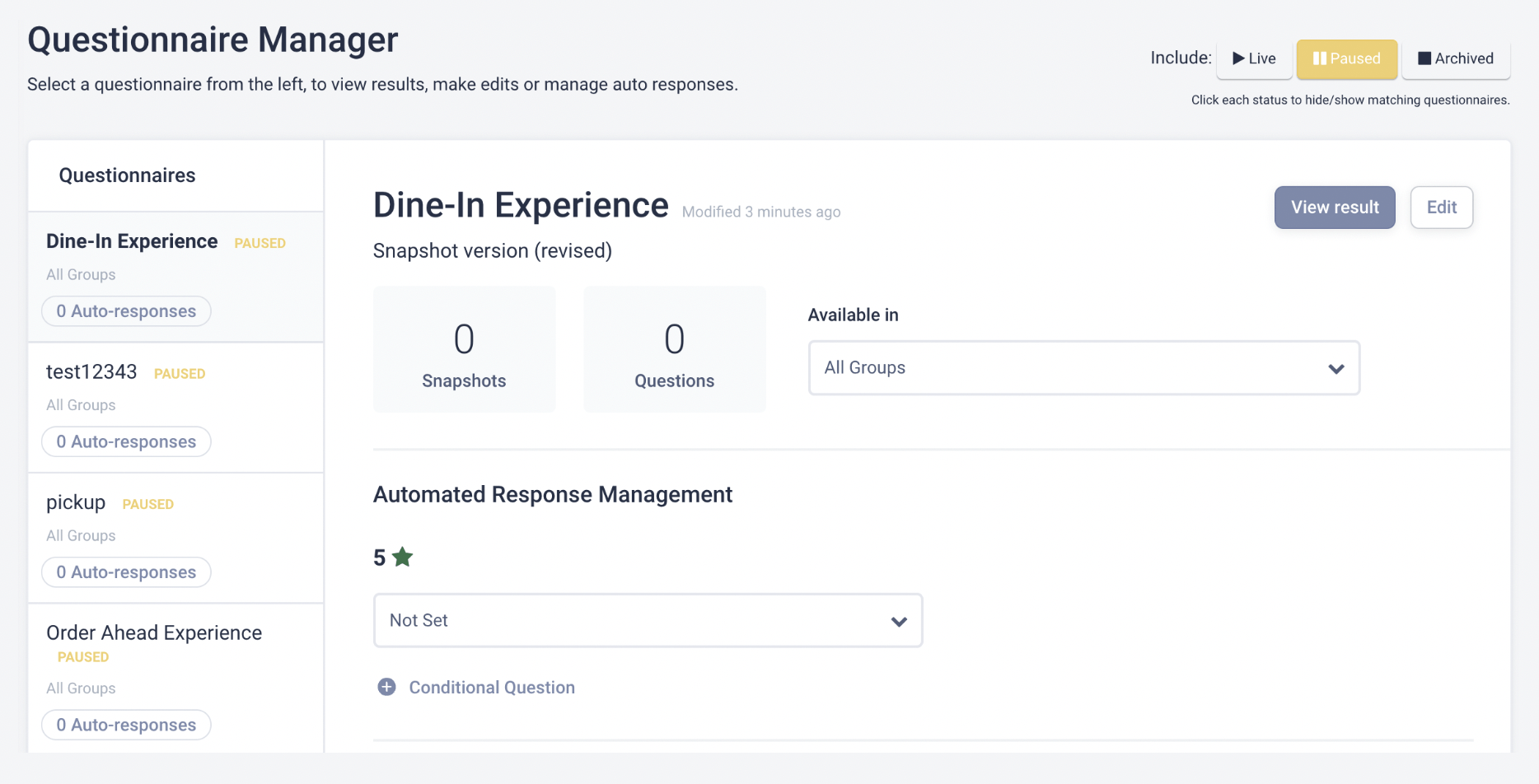
You've completed 0 of 5 articles in this category